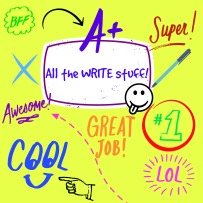X Marks the Spot
Posted on January 31, 2015 Leave a Comment
You’ve been CHALLENGED!
The theme of this post is on making a difference in the world. How can one person possibly make a difference in THE world?
X marks the spot! What does this mean exactly? In my first post about MY word… CrEaTe, I talked about being a risk taker and sharing my somewhat uncreative self with my followers. BTW-Are you still following me? … 🙂 My techno-creativity collides with global connectivity. Let the challenge begin…..
In marking my spot I’ve decided to embark on a global project to Mark Your SpOt. How will this change the world or make a difference? This will show students and my followers the positive impact of social media, as well as collect data to further authentic conversations about the world around them. As we know from recent media coverage, the majority of students in US schools are underprivileged. Mark Your SpOt to share a ‘Global’ view of the world around them.
—————————————————————————————————-
I’ve created a Google Map to Mark Your SpOt! ***** http://goo.gl/UVRIyI
- Add a public point of interest from your location
- edit the location by adding more information to the marker(see PS Tramway-I added a link to the history of the Tramway or the Palm Springs Indian Canyons-article about hiking on the trails)
Join the -Mark Your SpOt Challenge 2015!
Ohhh! My Word…is CrEaTe
Posted on January 20, 2015 1 Comment
I’m not a risk taker. Nor am I someone I’d define as being creative, but I’m challenging myself to be both over the next year. Join me as I take a leap into sharing my thoughts and creations through this platform. The EdTechNerdo Blog!
Is it really being risky or creative? I think so, as someone who’s more of an introvert and likes to keep my thoughts private I’ll be sharing more and more as I branch out on topics which meld my experience as a classroom teacher and my passion for technology. I hope you’ll join me for the ride and share this unchartered journey with others who might enjoy the adventure.
To be a little more forthcoming… I’ll share with you that I am NOT at all creative. By this I mean 0%, nada, nothing. 🙂 I’m the farthest thing from crafty or innovative. I AM however someone who can reinvent something to suit my needs and make it my own. I’ve created things before, but I don’t claim or brag about stuff I make. As a self-proclaimed perfectionist, I can always find fault and tend to worry others will too. Obviously that leads me to keep my work private in fear of being criticized.
This post is the beginning of overcoming my fears and sharing in ‘my’ creative work.
Love this silly Youtube video from JustLIkeThat!
Hacks to be Creative
Although this is mostly for comical purposes, I can definitely grasp on to the finish a project hack. I will promise to commit to posting a blog post each week during 2015. To make sure I do this I will set a weekly reminder on my calendar. Crossing my fingers I can stick with it! I think I can…. I think I can…
But… Seriously!
Interesting and timely article by Larry Kim with some quick and simple ways to be creative found at INC. Larry’s Twitter handle is @larrykim 9 Ways to Become More Creative in the Next 10 Minutes -Creativity is developed; it’s not a birthright.
I think I like # 5 the best (Start a Sketchbook). I will most likely create Sketchnotes, but just the same it will offer me some creative freedom and I can save the files. Maybe I’ll even ‘risk’ it and share one on my next blog.
Until next time…be creative!
Moving Forward with Technology – Part 1
Posted on January 18, 2015 Leave a Comment

As a major tech nerdo, I would have to say that technology is always something I view as a positive source of engagement and learning. The real question is not about technology itself, but in the responsible party for facilitating its use within the classroom.
Check out this post from Mr. Hooker! http://hookedoninnovation.com/2014/12/19/how-does-staffing-affect-technology-integration-support/
With the increasing demands placed on teachers to teach to the rigor of the common core standards and ever-changing curriculum it’s superficially helpful to gain access to the internet and technology tools. Those that can-find a way. Those that can’t-probably won’t. Those that might-need help. But…most importantly the more support and guidance everyone is given will result in a greater impact on its successful integration.
Currently my district is well underway to a 1:1 Chromebook initiative. However, the price of this technology implementation isn’t matched with the support required to adequately integrate the tool as more than just that …a tool. Those that have them feel a myriad of feelings at the possibilities and pitfalls that are sure to occur.
When new curriculum is purchased there are numerous trainings both at the district and site levels with a focus by administration to assist its smooth integration. Same holds true for the recent adoption of California’s Common Core Standards. However, technology adoption and integration has been and still is about the purchase and roll out of the devices and not about the professional development. I applaud the increased usage of these tools and understand the advantages of implementing them into todays classrooms. However, while we improve access to a 21st Century education we must also provide additional trainings to those who will be responsible for providing that experience. This training should not be for only those who volunteer after hours, but be provided using a variety of pd models.
What should technology integration look like? What does it look like where you are an administrator, teacher, student, or parent? Who is responsible for the technology, training, support? How is support provided? How many people are available in the role of technology integration (not IT)? How many staff and teachers does that person serve? Is there accountability for implementation at a site or district level?
Check out this recent article written Dec. 2014 on Education World by Bernard J. Poole
Ten Pillars of Successful Technology Integration
I believe that each of these pillars are pertinent to the success of technology integration.
I welcome your response to this post.
#futureoftechintegration #edtech #caedchat
It’s Elementary Edmodo!
Posted on January 18, 2015 Leave a Comment
Do you Edmodo? I do!
I started using Edmodo in my classroom about two ago. I’ve never looked back. At first it can be daunting to figure out all the ins and outs, but if you start small you will make gains quickly. I’ve created a simple list of ways that your elementary students can use Edmodo in the classroom. *Note* These 10 items take into account the users having adequate access to technology. My 4th grade class has 1:1 Chromebooks, but these activities could still be adjusted to suit the needs of classrooms with less access.
1. lunch poll-create a lunch pol to collect data on who is buying a hot lunch or who brought their own. It creates an instant graph of the results. Less disruptive and more time efficient than traditional methods. The student who’s job it is to take the lunch count can then quietly record the information and take the results to the cafeteria.
2. SMART start-I create a daily SMART start as a NOTE (post) that lists routine activities that take approximately 20 minutes to complete and allow students to get right to work independently upon their arrival. It can vary from day to day, but is fairly consistent. The Quick Quiz is corrected after SMART START and then we begin our daily math lesson.
Example
SMART START MONDAY
- lunch poll
- healtheschools (program to track nutrition, exercise, and sleep-part of our PE program)
- AR-take an AR test if ready, complete a reading log in Google Forms
- MATH-review Quick Quiz (paper ready to go on desk upon their arrival)
KHAN Academy (differentiated math instruction self-paced)
3. Create Groups-if you have more than one class, you can create groups. Even if you don’t teach another class, you might teach an EL group, Accelerated Learning Group, or even grouped by Reading Levels.
4. Snapshots-this is a Newer tool that allows the teacher to assign quizzes aligned to Common Core in both Language Arts and Math.
5. Assessments (Quizzes)-build a quiz, create a due date, and assign to a group. This will show up in an assignments list for the students to complete.
6. Post a question for students to research on Google and reply back with their findings. I often ask students to post a resource such as a weblink where they found their information.
7. Reviews & Critiques-this can be used in several ways including with student work or asking students to find good resources to support a skill.
8. Digital Citizenship-students can reply to to the teachers posts or add their thoughts to others within different tasks. Students are asked to practice proper citizenship each time they post.
9. Book Club-students are asked to read and discuss novels with each other or their assigned literature groups.
10. Professional Development Workshop-train other staff members to join Edmodo and how to use it for building resources.
11. Sub Hub-you can use Edmodo to communicate with a sub or students while away from the classroom. I recently had to leave my class in capable hands of a sub and Edmodo allowed me to still be with my class and post daily assignments and communicate my expectations with my students.
12. Backchanneling-allows students to post comments in real-time to encourage discussions within a lesson.
32 ways to use REMIND in the classroom
Posted on January 11, 2015 Leave a Comment
Use Remind to communicate between home and school.
Ways that I’ve used Remind
- Homework
- Important Dates
- Schedule Changes
- Facts and Trivia
- Holidays
- School Events
- Volunteers
- Report Cards
- Permission Slips
- Back to School Night
- School Cancellation
- Emergency Response
- Pictures
- Field Trips
- Motivation
- Raise Funds
- Restrictions
- Attendance
- Illnesses
- Requests for Fees
- Scheduling Conferences
- Extra Credit Opportunities
- Flipped/Blended Learning-Links
- Study Tips
- Training, Vacation and Sick Days-when I’ll be out
- Tech Tips
- Makeup Assignment Reminders
- Office Hours
- Current Events
- Class Parties
- Donations
- Wish List Items
You can now send messages –
SEND A MESSAGE-Instantly message every student and parent in your class. They receive it as a text message or an email.
and personalize with STAMPS –
STAMPS-Get instant feedback from your class with Stamps! Send a message or question, watch as students and parents respond with Stamps. Remind summarizes this feedback in a snap!
It’s SAFE!
Phone numbers are kept private so communication is 100% safe and secure. Easily access stored message history.
It’s Efficient!
Save time sending or scheduling messages, photos, files, or voice clips directly to students’ and parents’ phones.
It’s FREE!
Any teacher, student and parent can start using Remind today, for FREE, on any device. No commitments or classroom changes required.
I’ve used it for the past 2 years successfully and have successfully encourage other colleagues to adopt it into their teaching practice.
How do you use REMIND in your classroom?
Going Back 2 School 2014
Posted on August 15, 2014 Leave a Comment
To be honest, this teacher never really goes on Summer Vacation. I spend my summer in school myself. This year it wasn’t only professional development that will help me bring innovative learning to my classroom, but also taking one of my final classes to earn my Masters in Technology. I consider myself to be a lifelong learner. I’m not happy unless I’m finding something meaningful on Social Media and sharing with others who might feel the same. I belong to a large Professional Learning Community on Twitter and Instagram. People in my PLN have valuable information to share, FREE I might add, with others who do the same. This allows me to have access to an unlimited number of professionals that can add value to my personal and professional knowledge base. 24/7 I can get inspired and when I do I’m chomping at the bit to share with others.
Some of the things I was a part of this summer that started through my Social Media connections include the purchase of my 1st Erin Condren Teacher Planner. If you want to purchase one you can use this code to get $10 off. HTTPS://www.erincondren.com/referral/invite/tammytweten1005. It’s FABulous if I don’t say so myself. Although I’m a techy at heart it’s been an ongoing issue for me whether to use paper or digital document to create and maintain my lesson plans. I’ve decided that my lesson plans need to be concrete and tangible for me to maintain with clarity and focus. Therefore, I’ll be breaking my classroom goal of going truly ‘paperless’ to provide a more organized school year for myself.
Another thing that I would never have found without Social Media was a couple of Nerdy Techy thingies for Professional Development. I say those words as terms of endearment. I’m quite partial to my inner nerd and that’s the reason it’s my Social Media identity. These ‘nerdy thingies’ included CUE (Computer Using Educators) Rock Star Camp in Manhattan Beach, CA and Playdate LA in Los Angeles. These were run by some awesome Tech Leaders and people I recommend following on Twitter if you’re trying to build your PLN. Additionally, I participated in several Webinars including Edmodo Trailblazers, EdmodoCon, and Class Dojo for Mentors. Incredible amounts of information learned through the hours of FREE Professional Development.
If you’re a beginner to Twitter and you haven’t participated in a Twitter Chat it’s time you became familiar and get on board. They are an awesome way to connect with other people in real time using tweets organized by a hashtag. Here’s a great list of resources to get your connected with Cybraryman. Some of the chats I follow include the NEW #3DEdchat created by local teachers @chartooni and @fleck_ra and #caedchat.
I spent a large amount of time redesigning my school site (Google site) for my students and parents to access. This site was 100% designed by myself and I’m excited to share the Google Site Professional Development with not only the staff at my school, but also the staff at my partner school where I assist with technology integration. Oh yeah! I almost forgot to share that I’ve been working on becoming a Google Educator. That’s one more step towards getting Google Certified. I probably would be done already if I hadn’t been busy doing the other things I’ve already mentioned. Not to mention my kids all being in travel sports this summer. Although busy, it was productive and maybe their most memorable summer to date. Feels good to be able to share in their accomplishments in Soccer, Tae Kwon Do, and Lacrosse. Being a teacher has given me the privilege to spend Summers with family. Feeling grateful!
Now that my own children are getting ready to go back to school it’s time for me to shift into Teacher mode from Student mode. As I do I ponder the upcoming year and the ‘NEW’ and refreshing ideas I’ve learned about this summer and hope to use with my new class. One of the ‘BIG’ ideas I want to try is to implement is with learning spaces in my classroom. I want them to be more Flexible. Here’s the link to my Google Site where I share some additional information. Learning Spaces Some other resources I’ve used to help me with this idea include Erin Klein at Kleinspiration and Alice Keeler at ClassroomPics.
Additional places to check out include:
http://linkis.com/blogs.kqed.org/minds/ezUme and http://blogs.kqed.org/mindshift/tag/classroom-design/ @Mindshift
http://www.huffingtonpost.com/2013/01/03/school-design-student-grades_n_2404289.html @huffingtonpost
http://vimeo.com/15945912 @vimeo
The first day of school is kind of like Christmas morning to me. I enjoy meeting all my new kiddos and building their anticipation for the great year ahead. As I send my own children off to school August 28th, I’ll receive children whom will become my school family for the next 180 days. I don’t take this role lightly. My goal is to create a learning environment where students feel safe to participate in authentic engaging learning experiences that positively impact the child academically and emotionally. Happy thoughts! 24hoursofhappiness
Throughout the year I’ll be posting on this blog to share the happenings in our 4th grade classroom. I encourage you to check back and find out what’s going on. Come back and Get Nerdy! 🙂
Cross-Age Writing Tutors
Posted on April 6, 2014 Leave a Comment
What is a Cross-Age Writing Tutor?
Well, it’s exactly what it implies. Students of different ages becoming writing tutors.
Where did this idea come from?
I’d love to take credit for this AMAZINGLY simple yet powerful idea, but NO … it wasn’t me. This is another of the awesome things I learned about at the #CUE14 conference I attended a couple of weeks ago. I attended a session (Google Docs Speak! In Process Writing Feedback Across Grade Levels) with some really enthusiastic presenters. All of which teach at different grade levels. Scott Bedley, Sean Zeibarth, and Bill Selak. They offered their experience utilizing older students as editors for younger students. Ex. 6th graders tutoring 4th graders.
My take away from this session was not so much having older kids mentor younger kids to improve their writing, but using Google Docs as a collaborative resource for real-time application. The teacher then able to act as the facilitator. Guiding, but not being critical. When the final draft is written and presented the teacher has a fresh view of the students piece of work. Every piece has a purpose and an audience. Students are motivated to write, because they know someone besides the teacher will be keeping them accountable. They will up their game to impress their peer tutor.
Although I haven’t started the actual assignment yet, I’m excited about the potential of this new method of teaching kids to write. As a teacher, I need to find ways to get kids excited about writing and doing things the same way its always been done is not good enough.
How does it work exactly?
First, I decided to reach out to my Google+ community to share my idea and see who may be interested. I had several offers from teachers at the middle school level that wanted to jump on board. I chose to work with a teacher that I knew, because I’d taught her daughter a few years ago. She teaches language arts with 6th graders. Next, I created a Google spreadsheet with the list of my students and their gmail accounts for my partner teacher to pair up with her students. I created and shared with her the documents for the writing assignment, rubric, and digital citizenship expectations. My students will have a couple day jump start with planning and creating their first drafts. They will then share their document with their partner. The Cross-Age Tutor will be expecting to collaborate on the document in real-time using the comment feature in Google Docs. They will eventually learn to annotate, but since this will be their first time we’re keeping it basic. These comments should not be hypercritical, but positive and helpful to improve the students writing.
What will the younger student gain from this experience?
The student writer will benefit on several levels including having a purpose and and audience. They will step up their game and write to their potential, because they know a peer will be evaluating their work. They will be held accountable with the live feedback, so they will also b kept engaged throughout the process.
What will the Cross-Age tutor gain from this experience?
Cross-Age Tutors will benefit by learning how to give constructive feedback, evaluate someone else’s work, and deepen their understanding of the writing process.
Where will I go from here?
This is our first attempt at this process and I expect that there may be some hiccups along the way. However, I expect that we will gain valuable insight into what does or doesn’t work. This will mold future assignments. I’m really excited about this ‘Beta’ phase of teaching writing in this digital format and what impact it will have with my lessons for my future students.
YouTube Video:
Resources I’ve created to go with this lesson:
Rubric – this is for both students and their tutors
Survey -under construction
Other resources about Cross-Age Writing Tutors/Collaboration:
https://www.e-education.psu.edu/assets/googledoc
Augmented Reality with the Aurasma App
Posted on March 26, 2014 Leave a Comment

This App is my NEW Magic Trick! Did you know what this App can make your $1 and $20 bills do? Just amazing! Can’t wait to try out some new Aura’s and create my own. Our class yearbook page is going to Aurarock this year!!!

Download the App and scan the dollar bill (*AKA – Trigger )to reveal its Aura.

ALL ABOUT CUE 2014
Posted on March 26, 2014 Leave a Comment

I’m still working on gathering up my resources taken from CUE and organizing them into a more streamlined fashion than just dumping into my drive. Thanks to those who created the Master Doc in Google Drive and shared with conference attendees. This will take me awhile to go through, but I will. 🙂
- Blog-at least 1x per week*create something to build PLN ex. Farley’s Currently
- Create a DSUSD # for teacher PLN w/ weekly chat
- ImplementStudent EdCamps
- Create a culture of “Nerdos” in my classroom
- Help students build ePortfolios
- Buddy up with another class in an Upper Grade to work on collaborative writing projects
- Implement SubText in the classroom to assist with Close Reading
- Build some Flipped lessons